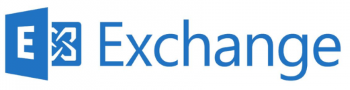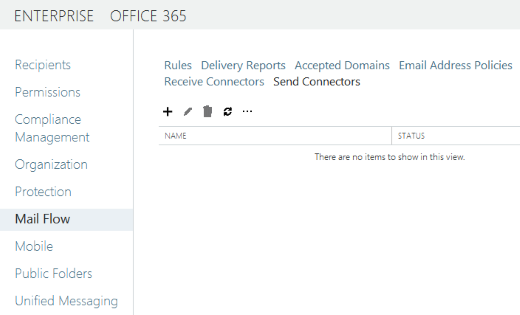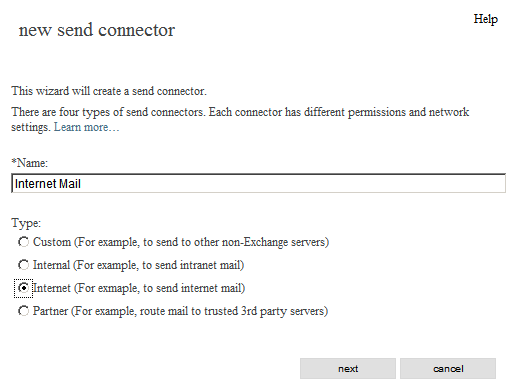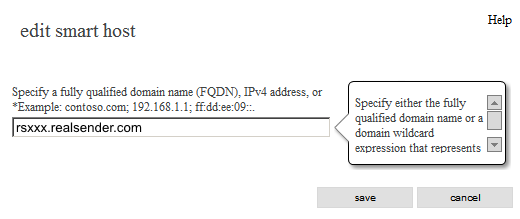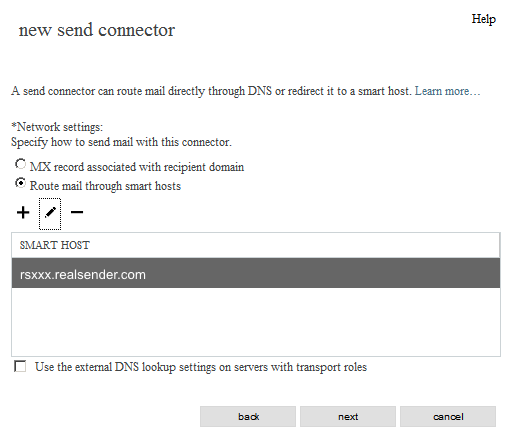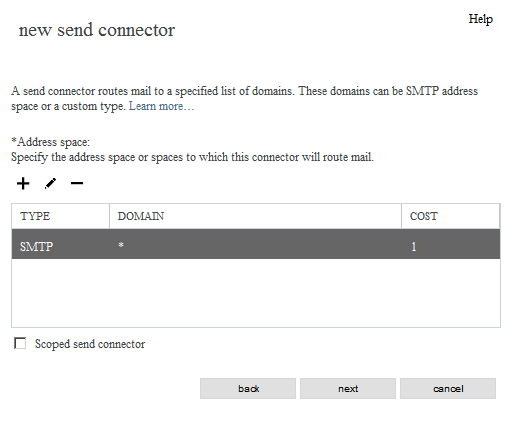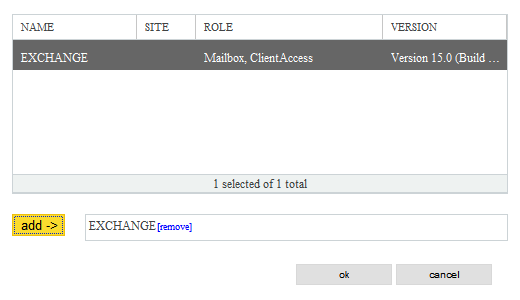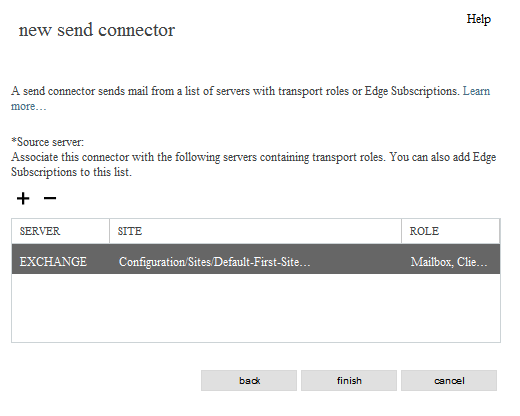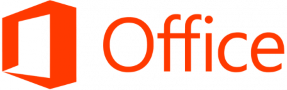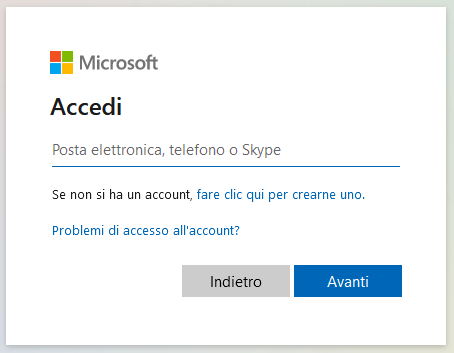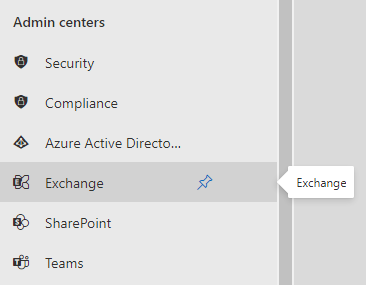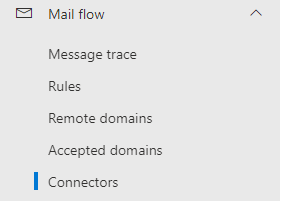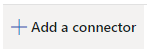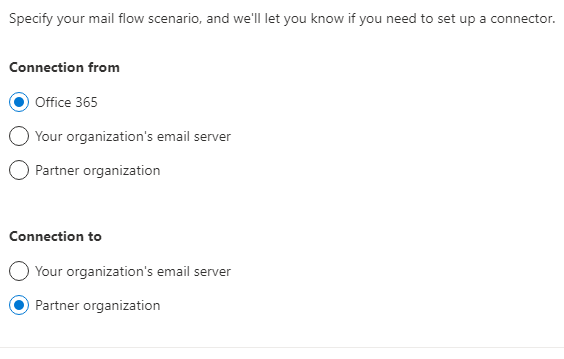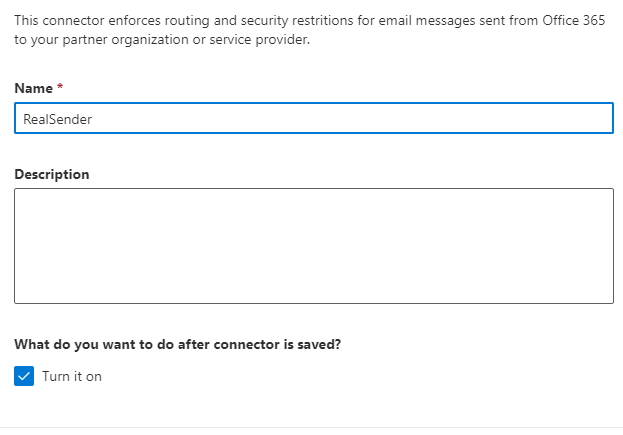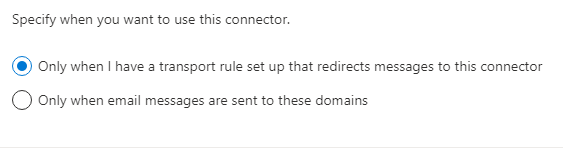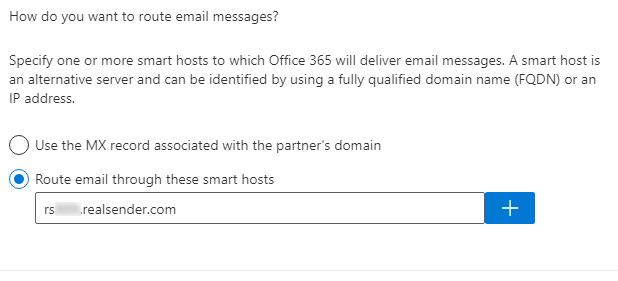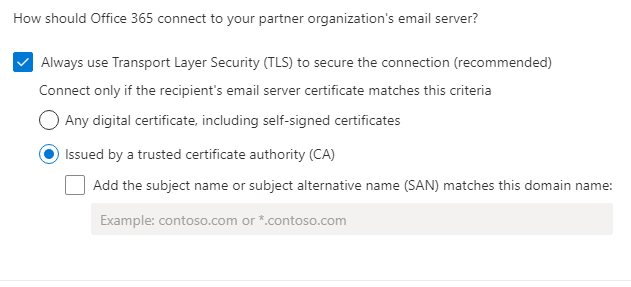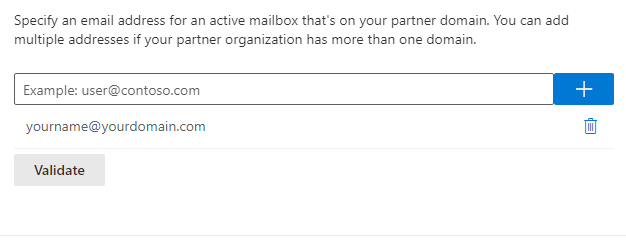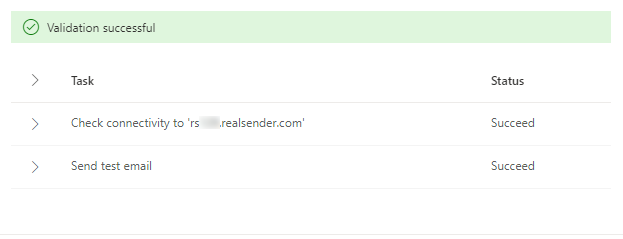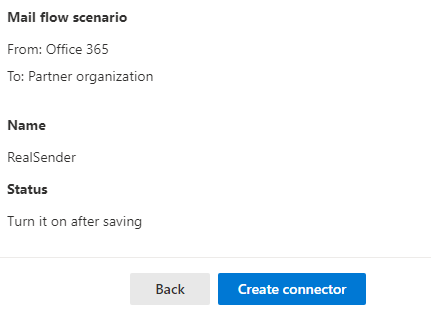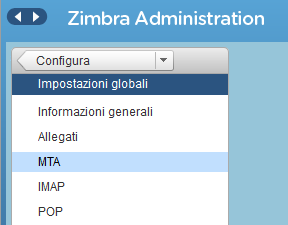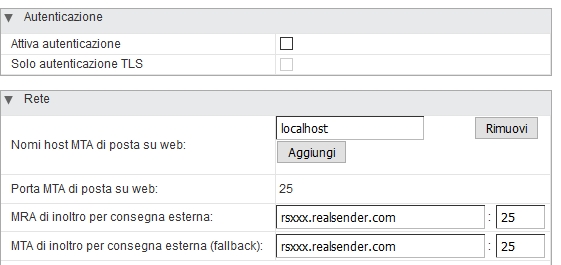Exchange Server
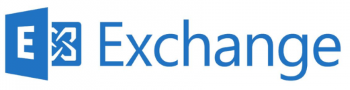
EAC
(Exchange Admin Center)
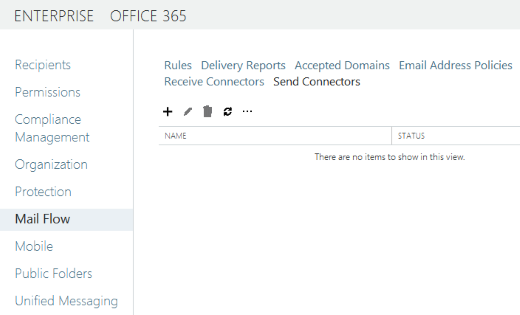
Mail Flow > Send Connectors
[+] New send connector
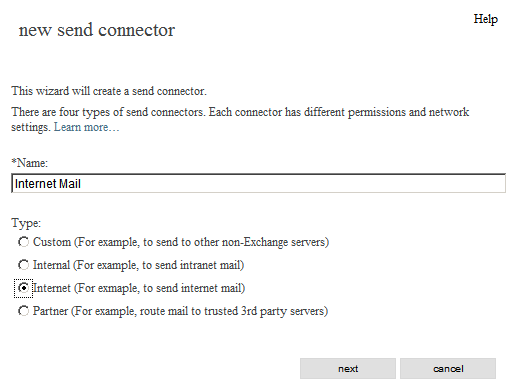
new send connector
*Name:
Internet Mail
Type:
[x] Internet (For example, to send internet mail)
[next]
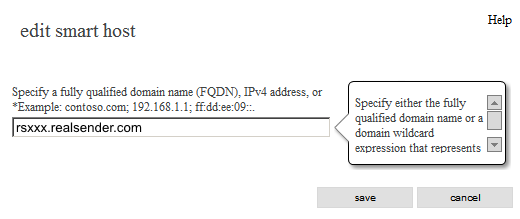
edit smart host
Specify a fully qualified domain name (FQDN), IPv4 address, or IPv6 address:
rsxxx.realsender.com
[save]
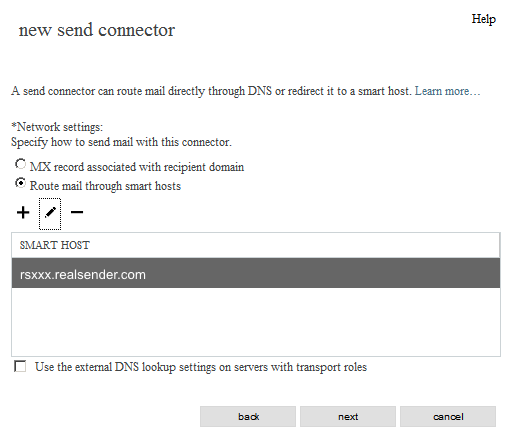
new send connector
*Network settings:
[x] Route mail through smart hosts
(invariato)
[next]

new send connector - authentication
Smart host authentication:
[x] Basic authentication
[x] Offer basic authentication only after starting TLS
*User name:
(quello che vi abbiamo inviato)
*Password:
(quella che vi abbiamo inviato)
[next]
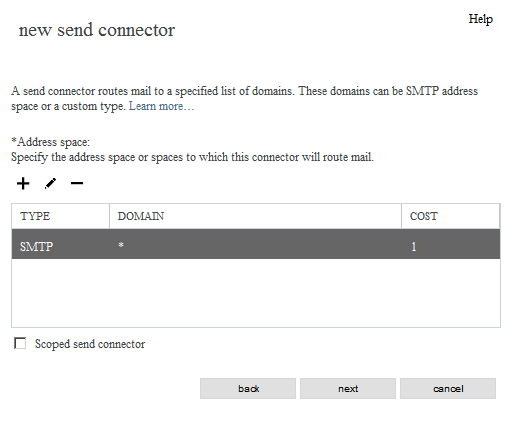
new send connector - routing
*Address space:
TYPE: SMTP
DOMAIN: *
COST: 1
[next]
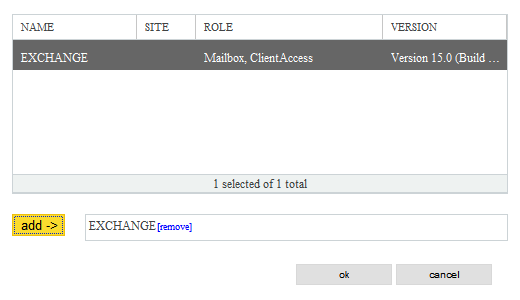
new send connector - which exchange server
[EXCHANGE]
[add ->] EXCHANGE
[ok]
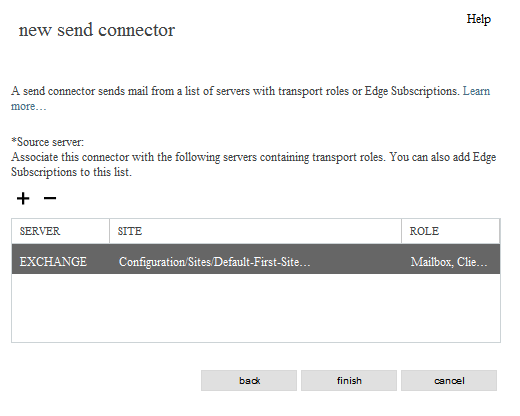
[finish]
Office 365
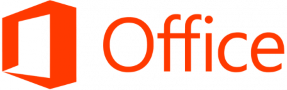
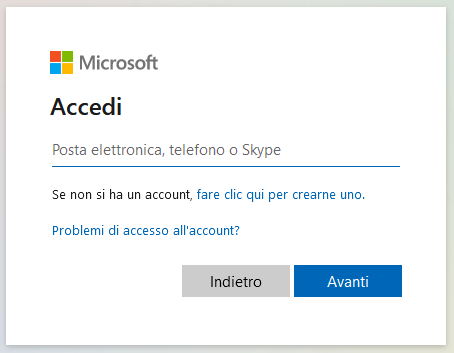
Microsoft Office 365 Admin center

Menu di sinistra > Admin

Microsoft 365 admin center > … Show all
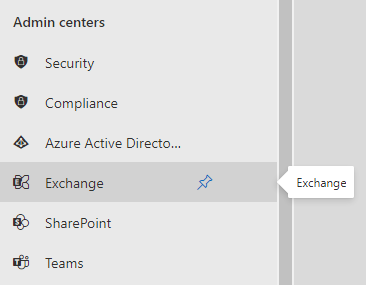
Microsoft 365 admin center > Admin centers > Exchange
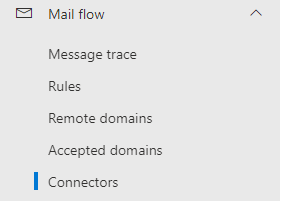
Exchange admin center > Mail flow > Connectors
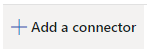
Connectors > Add a connector
New connector
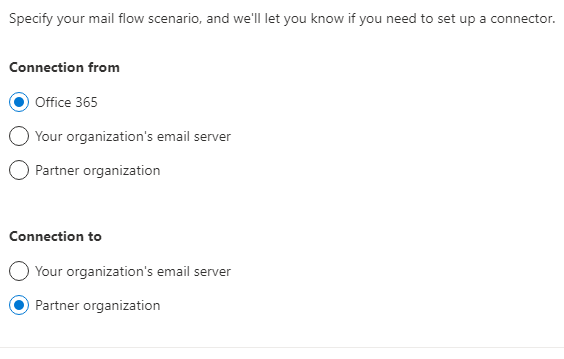
Connection from: [x] Office 365
Connection to: [x] Partner organization
[Next]
Connector name
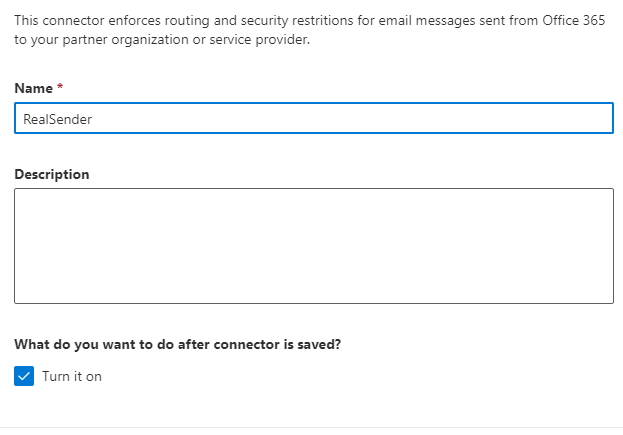
This connector enforces routing and security restritions for email messages sent
from Office 365 to your partner organization or service provider.
Name: RealSender
What do you want to do after connector is saved?
[x] Turn it on
[Next]
Use of connector
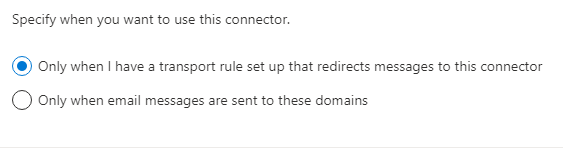
Specify when you want to use this connector.
[x] Only when I have a transport rule set up that redirects messages to this connector
[Next]
Routing
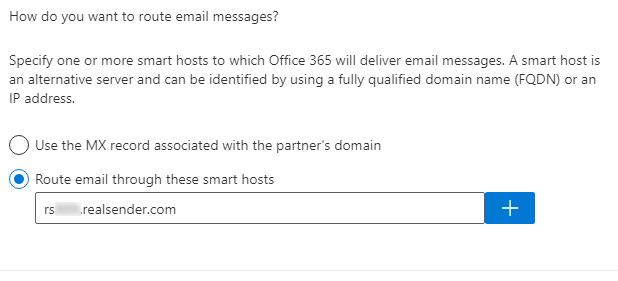
How do you want to route email messages?
Specify one or more smart hosts to which Office 365 will deliver email messages.
A smart host is an alternative server and can be identified by using a fully qualified domain name (FQDN) or an IP address.
[x] Route email through these smart host
rsxxx.realsender.com [+]
[Next]
Security restrictions
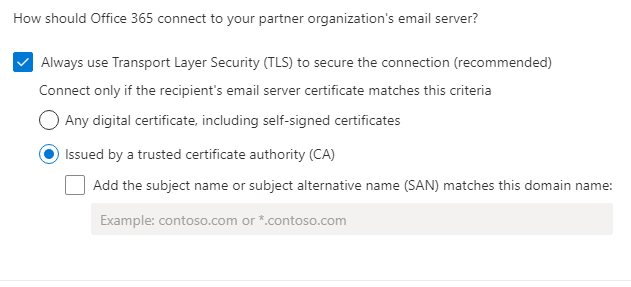
How should Office 365 connect to your partner organization's email server?
[x] Always use Transport Layer Security (TLS) to secure the connection (recommended)
Connect only if the recipient's email server certificate matches this criteria
[x] Issued by a trusted certificate authority (CA)
[Next]
Validation email
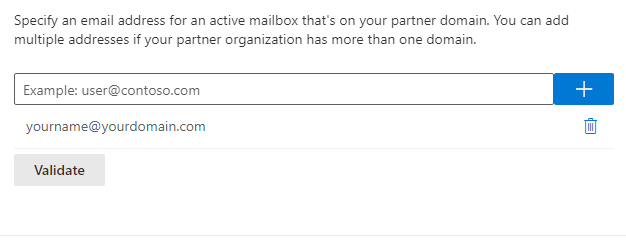
Specify an email address for an active mailbox that's on your partner domain.
You can add multiple addresses if your partner organization has more than one domain.
yourname@yourdomain.com [+]
[Validate]
Validation successful
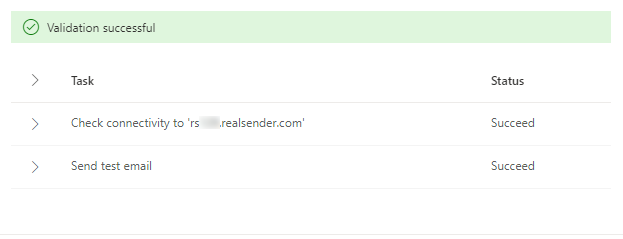
[Validate]
Validation in progress...
Validation successful
> Task Status
> Check connectivity to 'rsxxx.realsender.com' Succeeded
> Send test email Succeeded
[Next]
Review connector
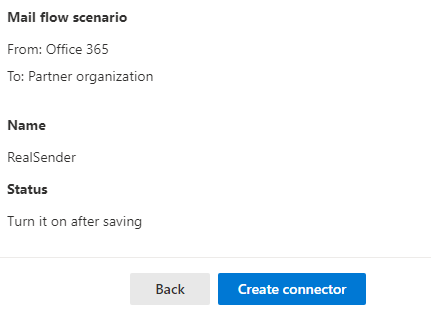
Mail flow scenario
From: Office 365
To: Partner organization
Name
RealSender
Status
Turn it on after saving
Use of connector
Use only when I have a transport rule set up that redirects messages to this connector.
Routing
Route email messages through these smart hosts: rsxxx.realsender.com
Security restrictions
Always use Transport Layer Security (TLS) and connect only if the recipient’s
email server certificate is issued by a trusted certificate authority (CA).
[Create connector]
Zimbra Collaboration

Zimbra Collaboration
(network edition / open source)
> Console di amministrazione
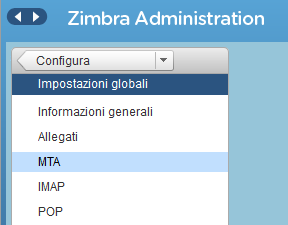
Zimbra Administration
> Configura
> Impostazioni globali
> MTA
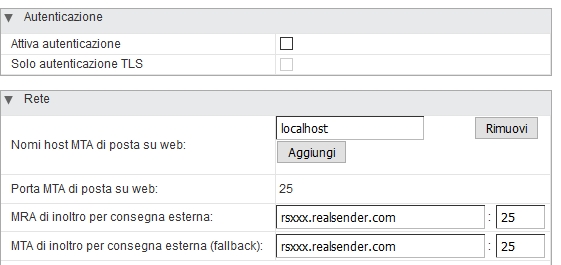
Autenticazione
Attiva autenticazione [ ]
Solo autenticazione TLS [ ]
Rete
Nomi host MTA di posta su web: localhost
Porta MTA di posta su web: 25
MTA di inoltro per consegna esterna: rsxxx.realsender.com : 25
MTA di inoltro per consegna esterna (fallback): rsxxx.realsender.com : 25
Per cortesia [avvisate il nostro team di supporto](/noi-consegniamo-le-vostre-email/contatti) che state utilizzando Zimbra Collaboration,
così che possiamo configurare i nostri server per accettare la connessione senza ulteriori modifiche da parte vostra
(non sarà necessario cambiare le impostazioni del server smtp Postfix di Zimbra)